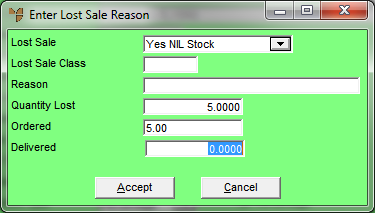|
|
Lost Sale
|
Select the lost sale category.
|
|
|
Lost Sale Class
|
If lost sale classes have been setup, enter or select the lost sale class
Lost sale classes are setup in the Class master file – see "File - Class".
|
|
|
Reason
|
If lost sale classes have been setup, Micronet displays the reason for the lost sale. Otherwise, you can enter a reason, e.g. too dear, wrong colour, wrong size, etc.
|
|
|
Quantity Lost
|
Micronet displays the quantity of the item ordered. You can adjust this to record only a partial quantity as a lost sale.
|
|
|
Ordered
|
Micronet displays the quantity of the item ordered on the invoice.
|
|
|
Delivered
|
Enter the quantity of the item actually delivered.
|
![]()